Windows 11 is now out and it’s available as a free upgrade for those still on Windows 10. But, before you go grabbing that download, find out all the important information about this brand new OS. We’ve covered all the important questions, such as the operating system’s best features, how to download, and its price and release date.
If you want to make the leap already, here’s how to download and install Windows 11. Since it is pretty new, there are some kinks that still need to work out, so take a look at how to fix common Windows 11 problems if you come across any issues.
Make sure to also take a look at our Windows 11 review, where we cover all the improvements the new OS has made, from offering an updated, attractive design, to new ways to grab apps as well as better security features.
While there is still some room for improvement, Windows 11 is turning out to be a very promising update. And, if you’re currently using Windows 10, it’s free to upgrade to 11, as long as your computer meets certain strict minimum system requirements required for the sake of the operating system’s security.
Just bear in mind that there's still some confusion as to what these system requirements are due to a component called TPM (Trusted Platform Module). Right now, it looks like Microsoft isn't going to budge on its requirement that your device is equipped with a TPM 2.0 in order to run a fully supported version of the new OS.
Now that Windows 11 has been released, let’s take a look at what the new operating system has on offer, from its updated features to the benefits it has for users over Windows 10.
Windows 11: Cut to the chase
- What is it? Windows 11 is the successor to Windows 10
- When is it out? October 5
- How much does it cost? Free (if you already have Windows 10)
Windows 11 release date
Microsoft launched Windows 11 on October 5 as a free upgrade, though some people were able to install it a day early on October 4.
Microsoft will be rolling out the update to eligible devices over the coming months, with users being notified when the update is available for them.
However, you can also download Windows 11 right now from the Windows 11 download page.
Many laptop and PC makers have also confirmed that many of their new products will come with Windows 11 preinstalled. This includes Microsoft's new Surface Pro 8, Surface Go 3 and Surface Laptop Studio devices, which were launched to coincide with Windows 11's release date.
As perfect as 11.11 *would* be, we just couldn't wait any longer to make #Windows11 available. Get it October 5th, and read all about it now.August 31, 2021
There is also going to be a yearly update of the new operating system, similar to Apple's efforts with macOS.
While Microsoft released a tool that allowed you to see if your desktop PC or laptop will be able to run Windows 11, it was confirmed to be buggy, giving erroneous results for machines that would have no problem in running the update.
However, another tool has been released which gives you much clearer detail for how eligible for PC is.
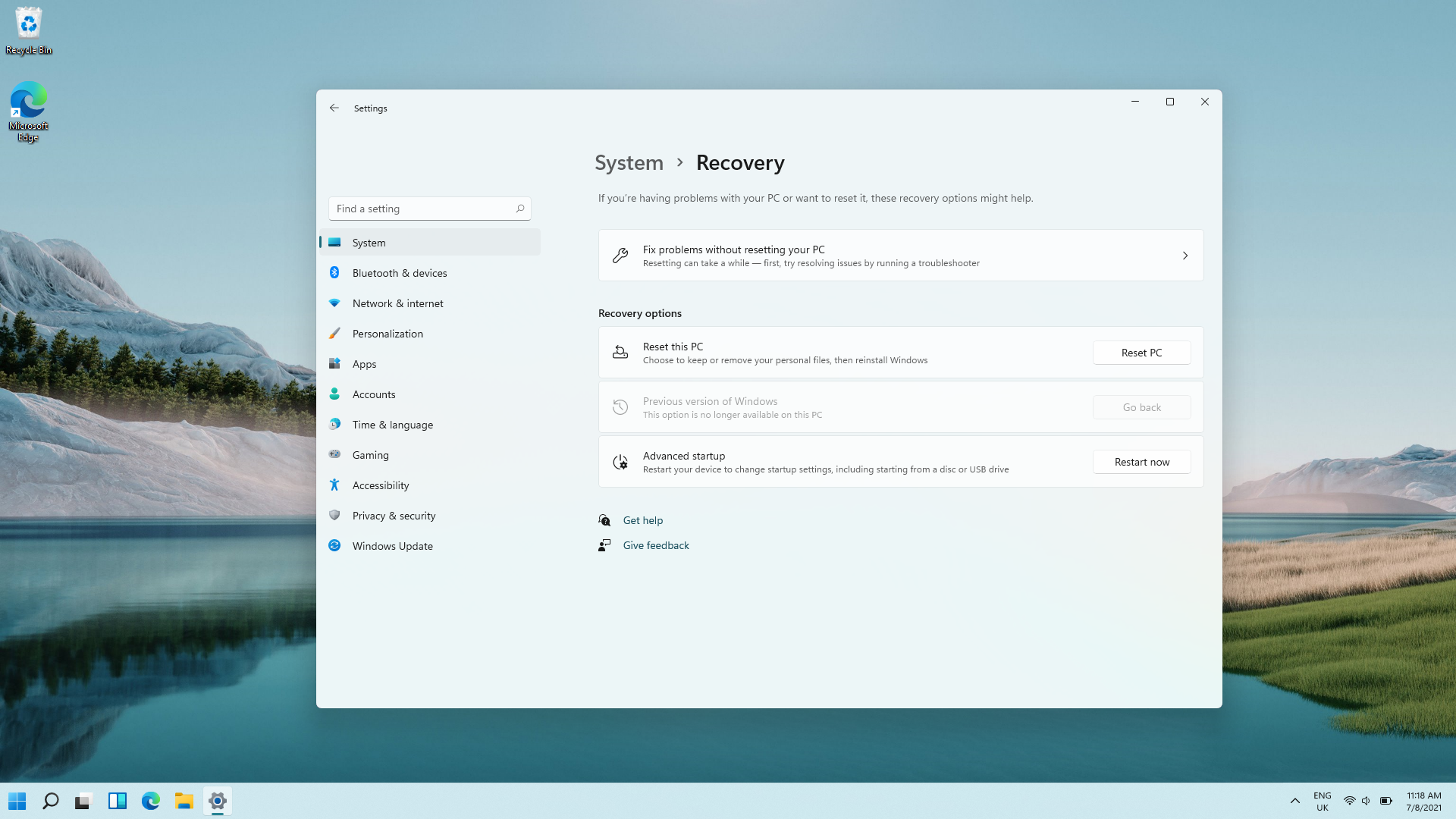
Windows 11 system requirements
There's been a lot of discussion as to which devices are eligible for Windows 11. Regardless of the TPM requirement, others are simply wondering if they need to look to upgrade their PC or laptop soon.
Microsoft has published the requirements for the update which you view below:
- Processor: 1 gigahertz (GHz) or faster with at least two cores on a compatible 64-bit processor or SoC
- RAM: 4GB
- Storage: 64GB
- System Firmware: UEFI, Secure Boot capable
- TPM: Trusted Platform Module 2.0
- Graphics Card: DirectX 12 or later with WDDM 2.0 driver
- Display: 720p, 8-bit per color channel, at least 9-inch diagonal
- Internet Connection and Microsoft Account: Windows 11 Home requires an active internet connection and a Microsoft Account to complete initial, first-use setup of the operating system, or when switching a device out of Windows 11 Home in S-mode.
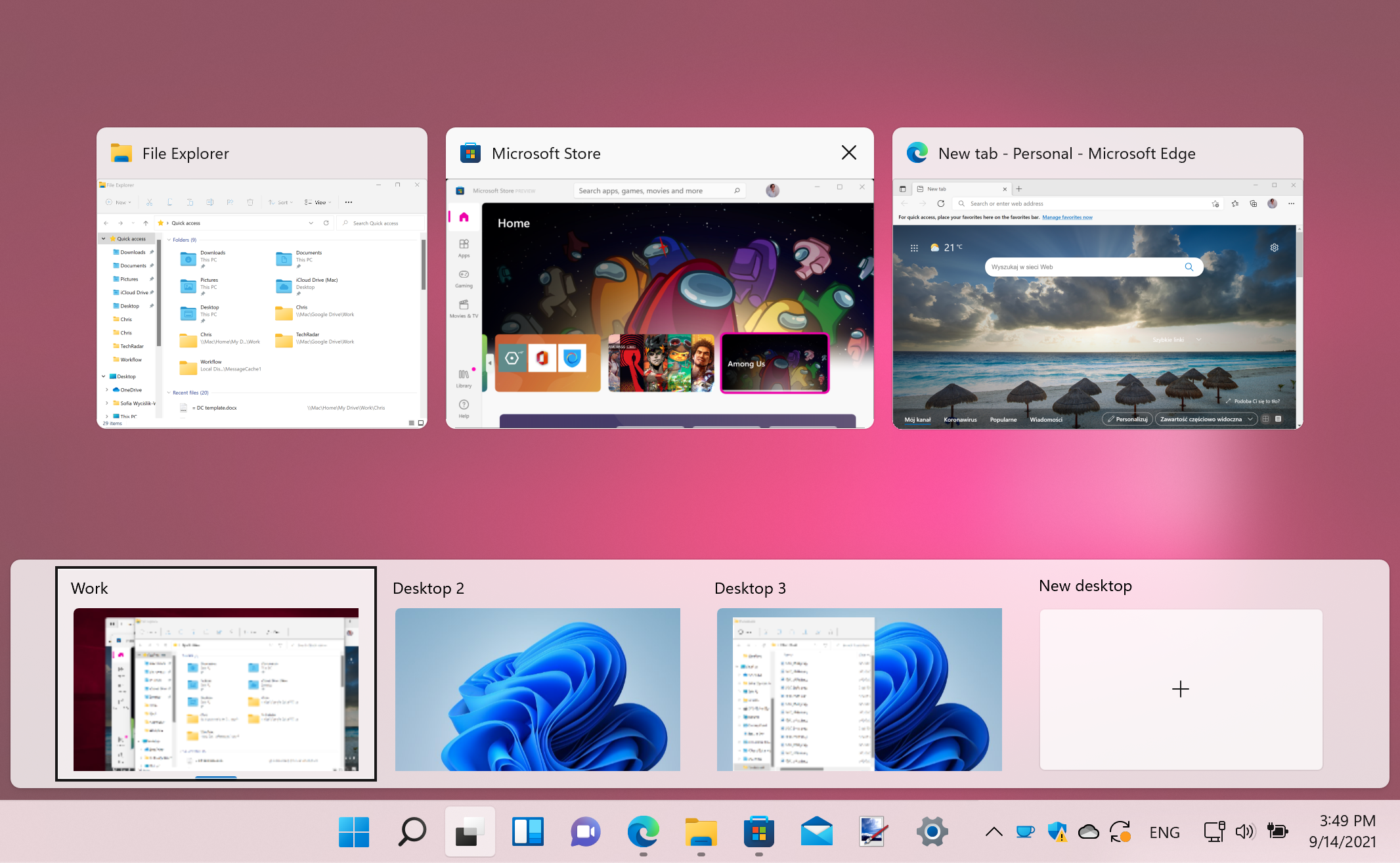
How to download Windows 11
We have a handy guide on how to download Windows 11, which gives you all the information you need now that the final version has been released.
It's a relatively simple process, as long as your PC meets Windows 11's minimum system requirements.
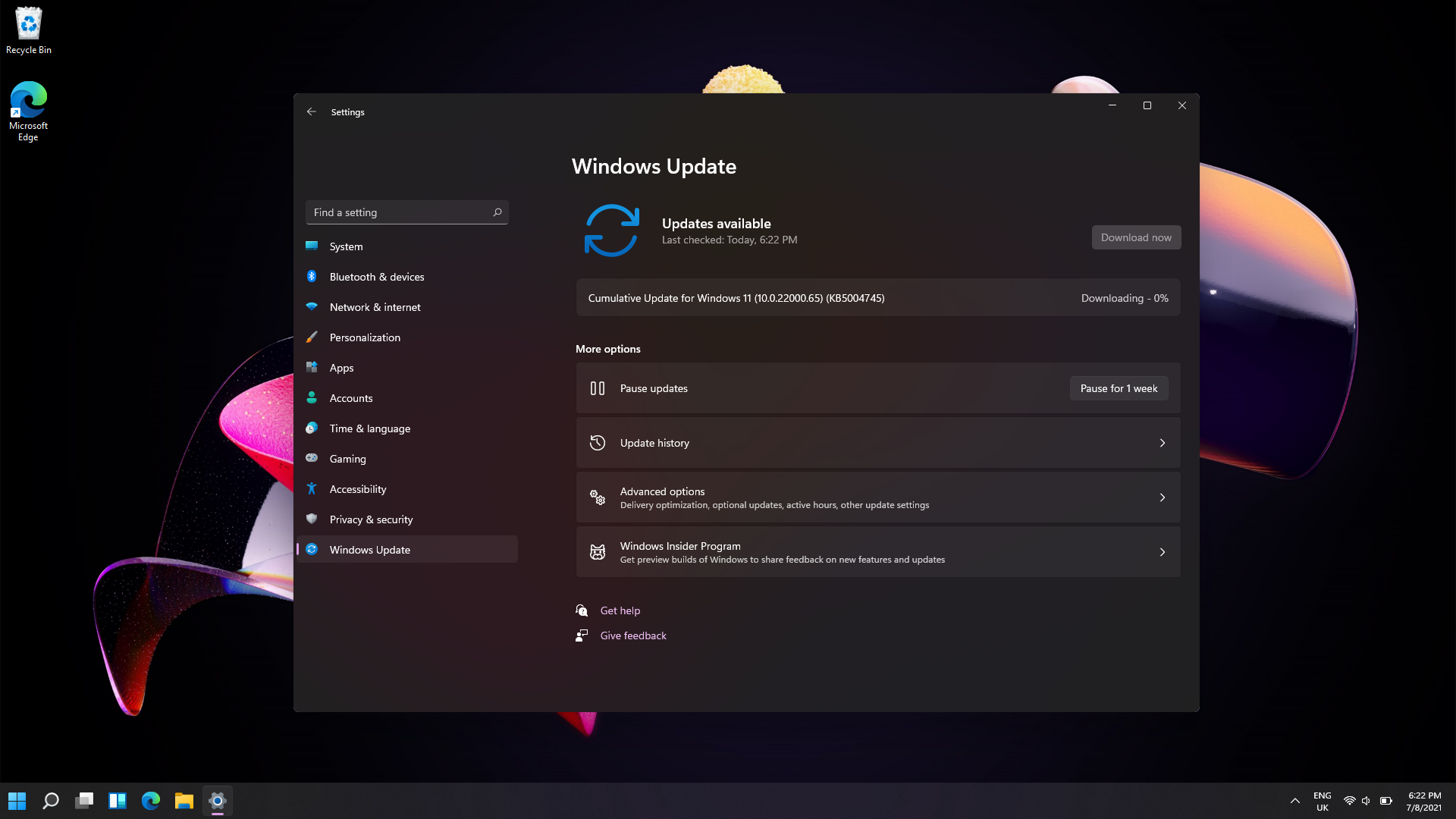
There's also an option to downgrade to Windows 10 if you are experiencing issues with Windows 11. This is available in the current Insider builds, but you can only do it within 10 days of upgrading your machine, otherwise a clean install has to be done in order to go to Windows 10.
How to download Windows 11 ISO for a clean install
If you'd like to perform a fresh install of Windows 11, rather than upgrading from Windows 10 (or earlier), then you'll need to download the Windows 11 ISO file.
Doing a clean install takes a bit more time, and you'll need to reinstall all of your apps and restore your files if you've backed them up (which you should do before you start), but there are many benefits of doing a clean install of Windows 11.
For a start, you'll get a much better performing PC, and if you were encountering any issues with Windows 10, a clean install can help fix some of these. Over the years your PC's hard drive may become filled with unwanted apps and files, so a clean install can get rid of all of that.
If that's the way you want to install the operating system, then check out our guide on how to download the Windows 11 ISO for more advice.
How to upgrade to Windows 11 without TPM 2.0
Some people have found that they are unable to install Windows 11 due to the requirement for PCs to have TPM 2.0 support.
This is a relatively little known security feature, but it's caused some people a fair bit of frustration as they've found they've been unable to install Windows 11.
We do have a guide to enable TPM 2.0 if needed, but you may be out of luck if your PC doesn't support it.
However, there is a way to upgrade to Windows 11 without TPM 2.0, but this should only be done by people who are really desperate to run Windows 11 despite not meeting the system requirements.

How to downgrade from Windows 11 to Windows 10
There may be an occasion however, where you may need to revert back to Windows 10. This could be due to an app not being compatible as yet, or Windows 11 doesn't take kindly to a component in your PC.
Fortunately we have a guide ready that can take you through this, step by step.
Windows 11 price
Windows 11 is a free update for existing Windows users – you'll need to be online to download, install and activate Home versions, and you'll need to have a Microsoft account when installing it on or upgrading your PC or tablet.
Windows 11 will also come pre-installed for free on new PCs and laptops as well, though you should check before you buy to make sure. In some cases, new laptops and PCs may still be sold with Windows 10, and you'll have to upgrade for free yourself.
Windows 11 product keys for fresh installs will likely go on sale in 2022, but we don't know how much it'll cost.
It could cost as much as Windows 10 licences originally sold for: Windows 10 Home cost £119.99/$139 and Windows 10 Pro sold for £219.99/$199.99, so we could see similar prices for Windows 11.
So far Microsoft has released the hardware requirements for Windows 11, but there's confusion over TPM (Trusted Platform Module) and whether the company are pushing hard over the minimum threshold for which devices are eligible to be updated to the new version.
While we've got a handy explainer for you that goes into TPM, hardware vendors can still offer new machines with Windows 11 that won't need this requirement, albeit with good reason to.
Should you upgrade to Windows 11?
Now that Windows 11 is out, and it's a free upgrade, many people will be keen to download it and try it out. But should you upgrade to Windows 11?
In our opinion, for many people it'll be worth not upgrading to Windows 11 just yet. This is because it's still early days, and there are several problems that need fixing first. For example, some people are reporting that Windows 11 is slowing down their internet connections.
Microsoft is aware of most of these issues and is working on fixes. That means by holding off from installing Windows 11 for a while, you'll give Microsoft a chance to release updates to fix those problems. Then, when you do finally install Windows 11 in a few week's or month's time, things should run much smoother.
We also spoke to several industry experts, and they all agree that people - and businesses - shouldn't rush to install Windows 11 just yet.
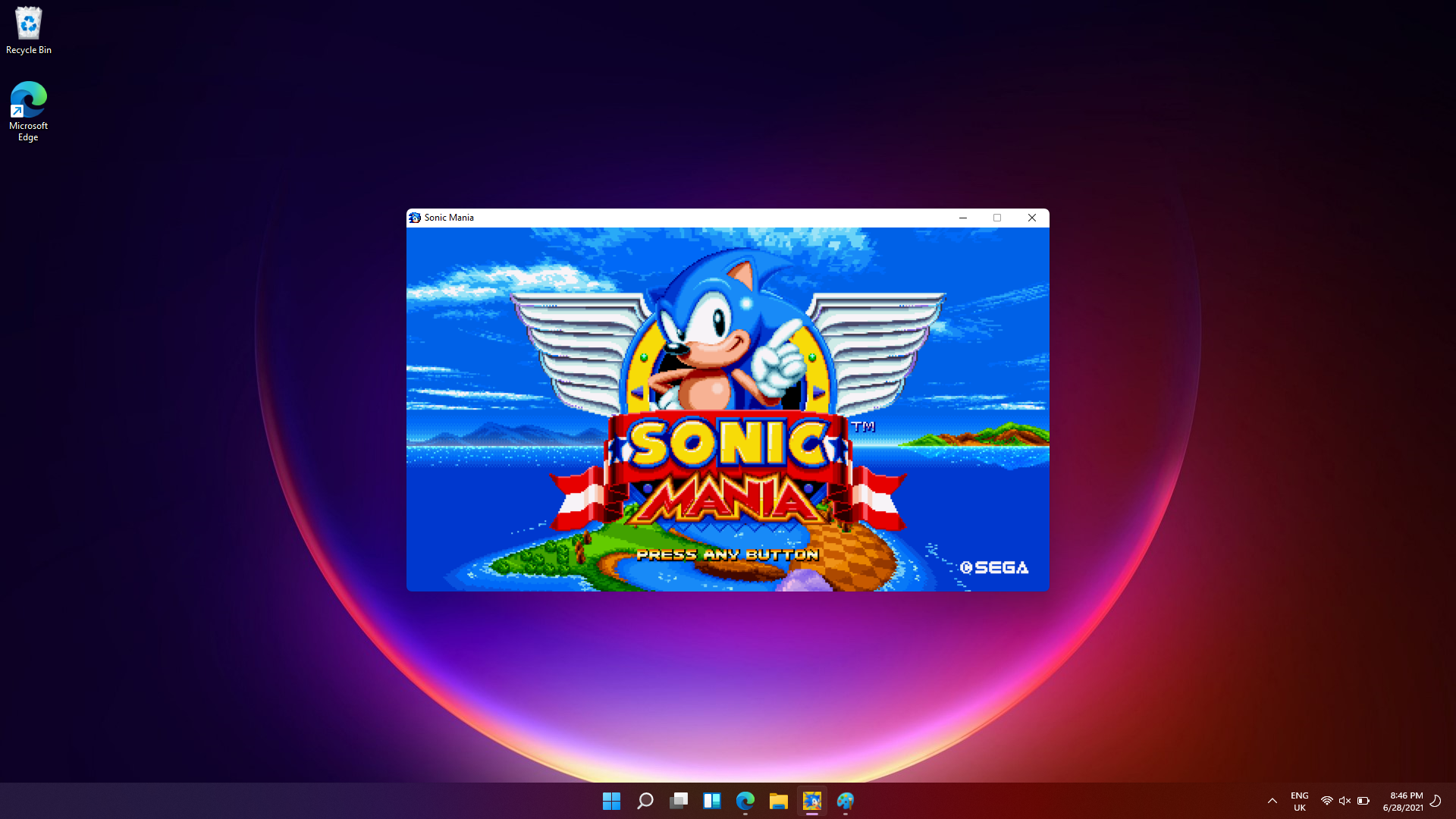
How to run Windows 11 in macOS Monterey
You may want to have the best of both worlds sometime, especially if your day job involves running both operating systems.
Thankfully we've put together a guide to show you how to do exactly that.
Windows 11 features
There are improvements across the board in Windows 11, with Microsoft promising that updates will be 40% smaller, and touting Windows 11 as "the most secure release yet".
The taskbar is optimized for touch as well as mouse peripherals, and is now renamed the dock.
New multitasking features are also on offer thanks to a feature called Snap Layouts, which enables you to arrange multiple windows across the screen, not just side by side, but in columns, sections and more.
Windows 11 checker
There's now a much-improved health check app found in Settings, where Windows 11 will recommend you to turn down the brightness for example, change the power saving mode of the battery and much more.
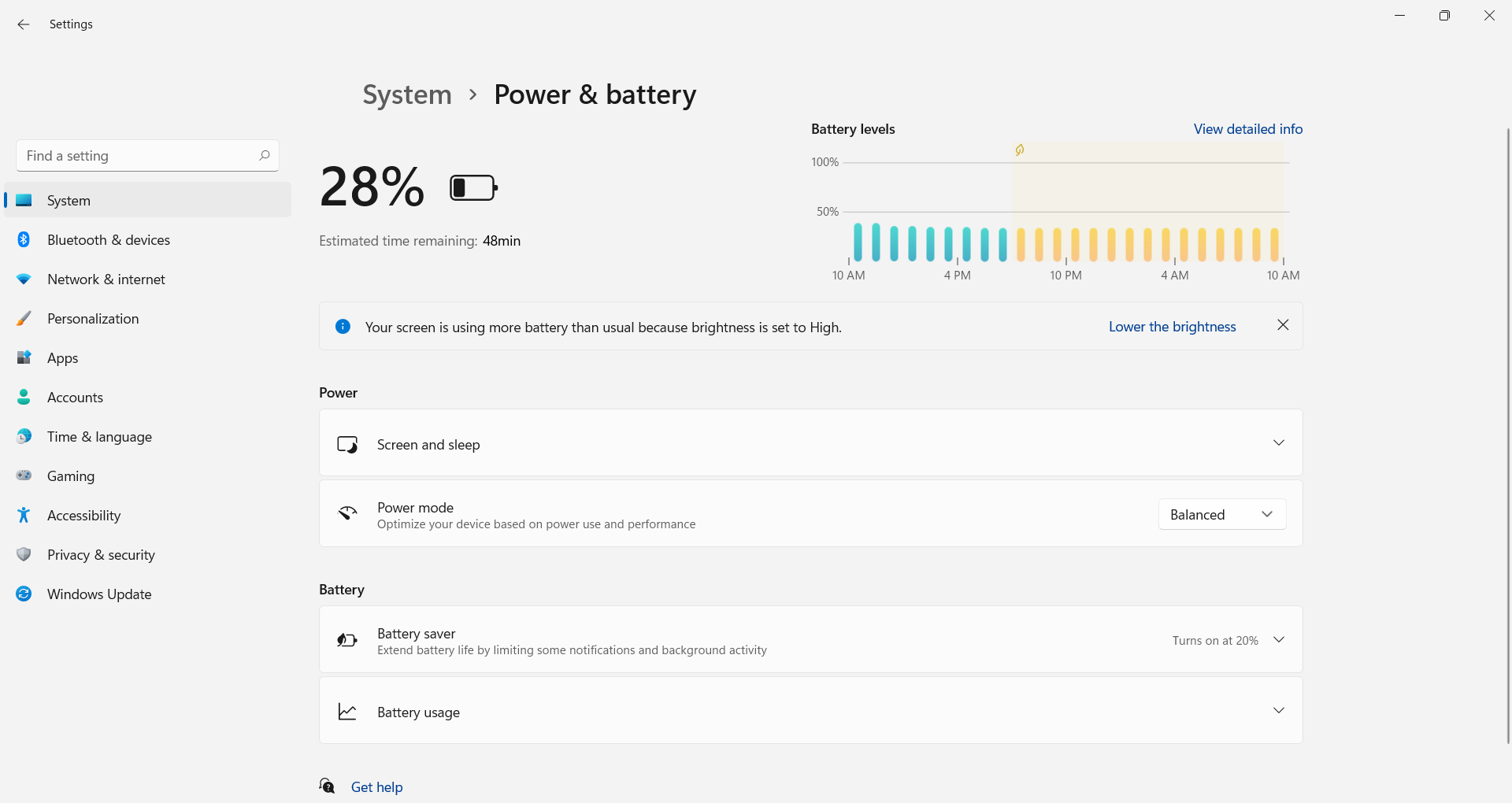
Another feature is Snap Groups, where you can go back to previously snapped windows from the dock, so for example you can go to your email app, Edge browser windows or anything else without having to snap them back to the previous view again.
There's also improved multi-monitor support, so when you reconnect an external monitor, Windows 11 remembers the previous positions of the windows that were on that monitor.
There's even an estimated installation time for Windows Update, so you can see whether you need to hold off from updating your PC until later in the day.
Teams is also integrated to the dock, so you can easily join in with meetings and family calls. This looks like the first inkling of Skype disappearing from Windows, especially with the Skype sounds being heard in the demo when a call was incoming.
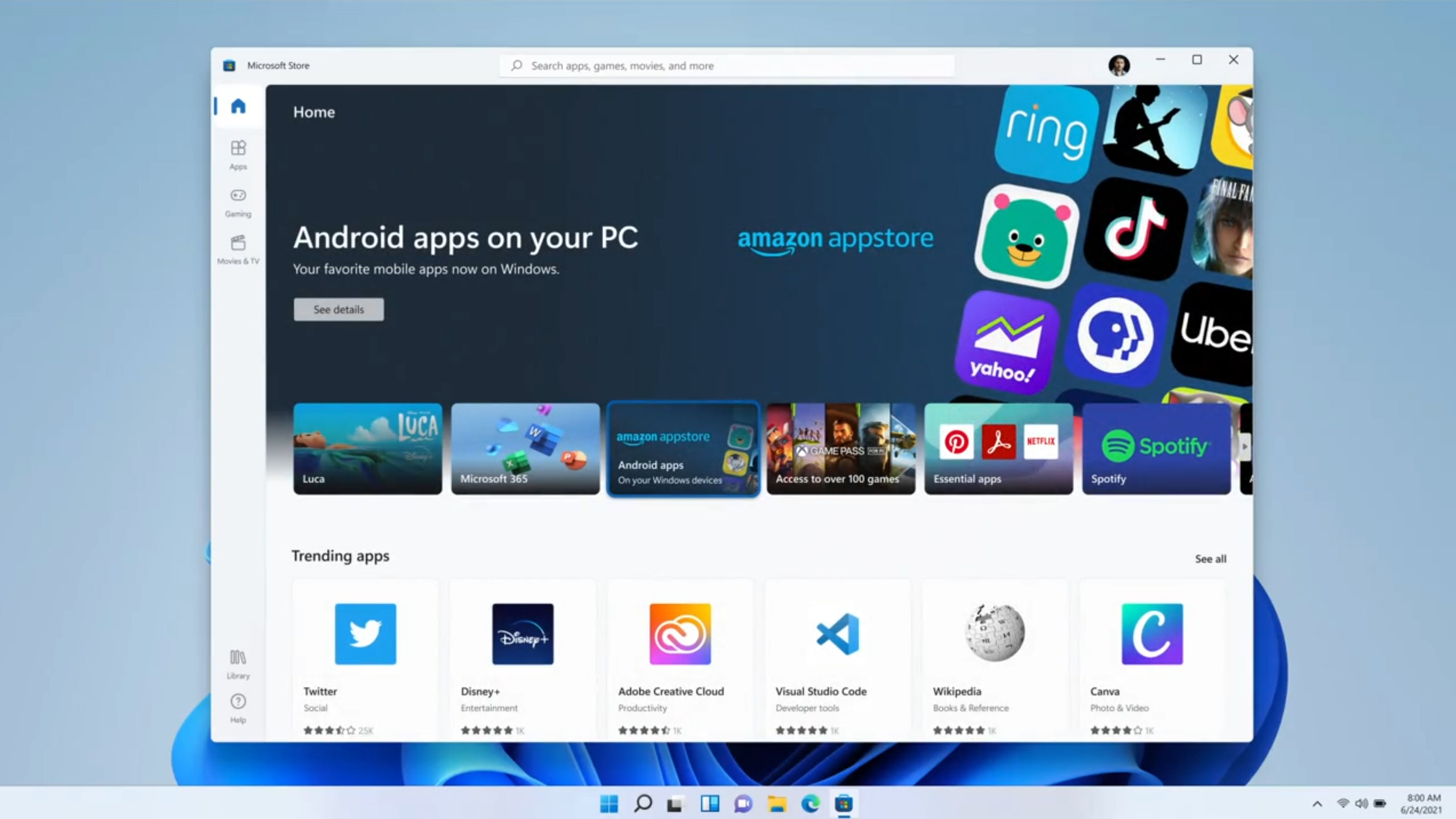
The Microsoft Store is finally seeing a redesign, with better-curated content, and a better options for managing your purchased shows, such as mirroring them to your television. Apps such as Disney+, Adobe Creative Cloud, Pinterest and more are already in this redesigned store for Windows 11, ready to go.
WPA, EWP and Win32 apps are now all in the Microsoft Store, ready to go. If a developer has a commerce engine, they can keep 100% of the revenue brought from the Microsoft Store.
Android apps are also ready for Windows 11, discoverable from the Microsoft Store, via the Amazon App Store, so you can download TikTok and more, ready to use on your PC or tablet.
We suspect that the reason why Amazon are allowing their version of the store instead of Google, may be to do with the .APK filename being replaced from August.
The new store opens up possibilities for other applications to arrive in Windows 11, even Apple's iMessage, which could follow iTunes and Safari.
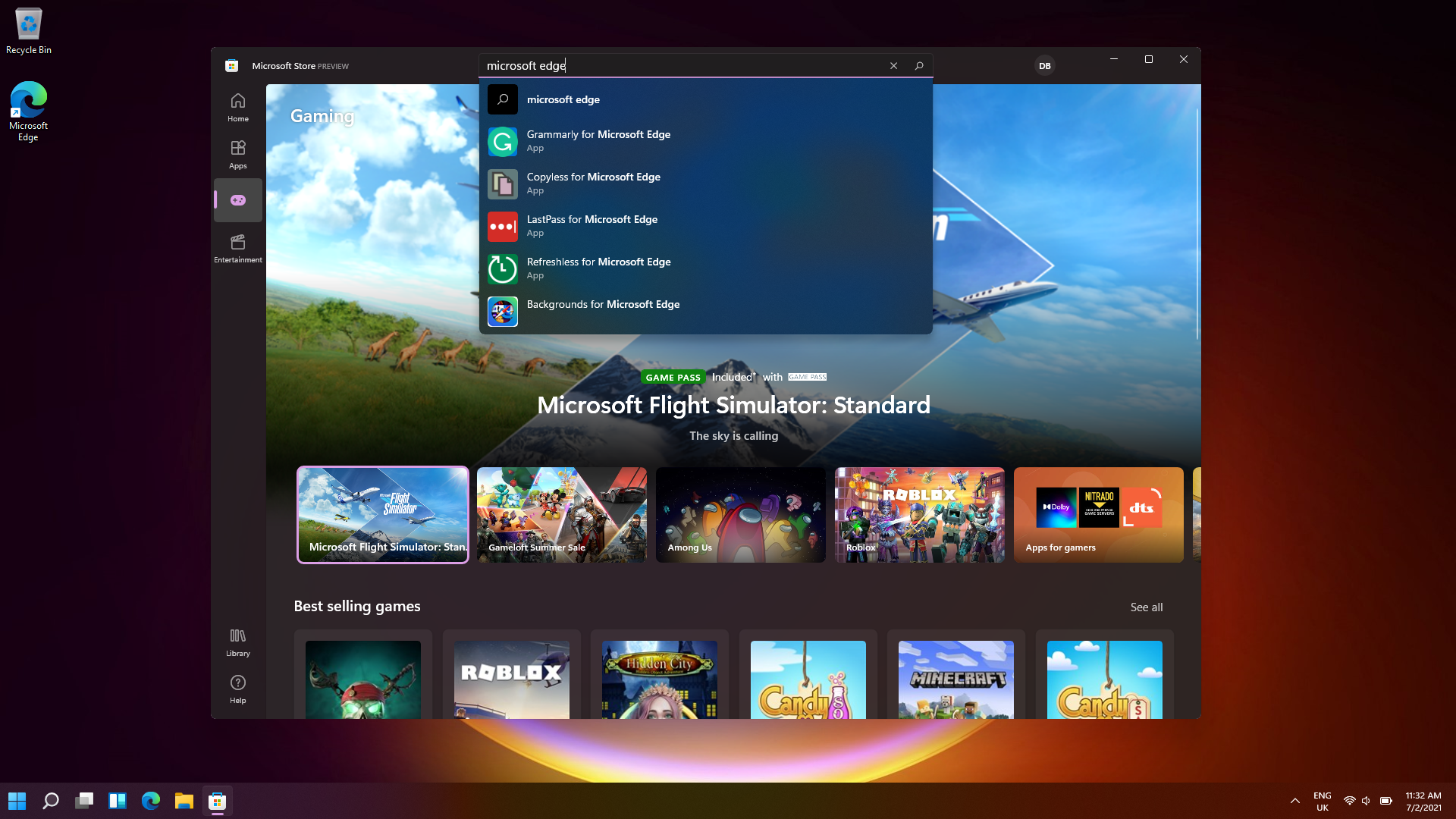
Windows 11 Home vs Windows 11 Pro
Depending on what you currently use your system for, you may need to consider if you will be upgrading to standard Home version of Windows 11, or if you need to bump up to Windows 11 Pro, Microsoft's enterprise version of the operating system. Regardless of what your preference may be, both have the same minimum system requirements so you'll need to meet those standards regardless of what version you side with.
There are numerous benefits to Windows 11 Pro, though mostly security related to protect businesses and organizations to keep data safe, with features like Windows Information Protection (abbreviated to WIP).
Another difference you'll see between Windows 11 Home and Pro is when you’re setting it up for the first time, as with the Home version you'll need to set it up with an internet connection and a Microsoft account.
Windows 11 doesn't have either of these restrictions, which may tempt some non-enterprise users into buying the Pro version of the operating system to avoid using a Microsoft account. Windows 11 Home PCs also can’t be joined to Active Directory, which are often used on business devices to control access to certain applications and resources.
You can find a full list of the differences between Windows 11 Home and Windows 11 Pro over on the official Microsoft comparison page.
A new look for Windows 11
Fluent Design is the new name for the look of Windows 11. Across the board everything looks more modern and fresh, with rounded windows and apps such as Snipping Tool seeing huge improvements in years.
One of the biggest changes users will notice is that the Start menu has been moved to the center of the screen – and it's now "cloud powered", so it dynamically changes depending on the time of day, and the content you're working with.
If you're using the Insider Build, there's already ways of customizing the taskbar and the start menu, including moving the icons back to the left.
Light Mode and Dark Mode are here too, with a unified design across the operating system, with colorful wallpapers to choose from as well.

Windows Widgets are back in Windows 11, accessible via the dock, with Microsoft touting AI-powered dynamic features that enable widgets, as with the Start menu, to change depending on the apps you're using and the time of day. On the touchscreen, you can slide from the left on the desktop to have widgets appear.
There are plenty to choose from, such as the weather, Bing maps, news, and more.
These will be available for third-parties as well, so you may see as many widgets available to pick as there are on Apple's iOS and iPadOS operating systems.
Many apps are being redesigned for Windows 11, such as the Photos, Snipping Tool and Paint apps, bringing them in line with the Fluent Design language.
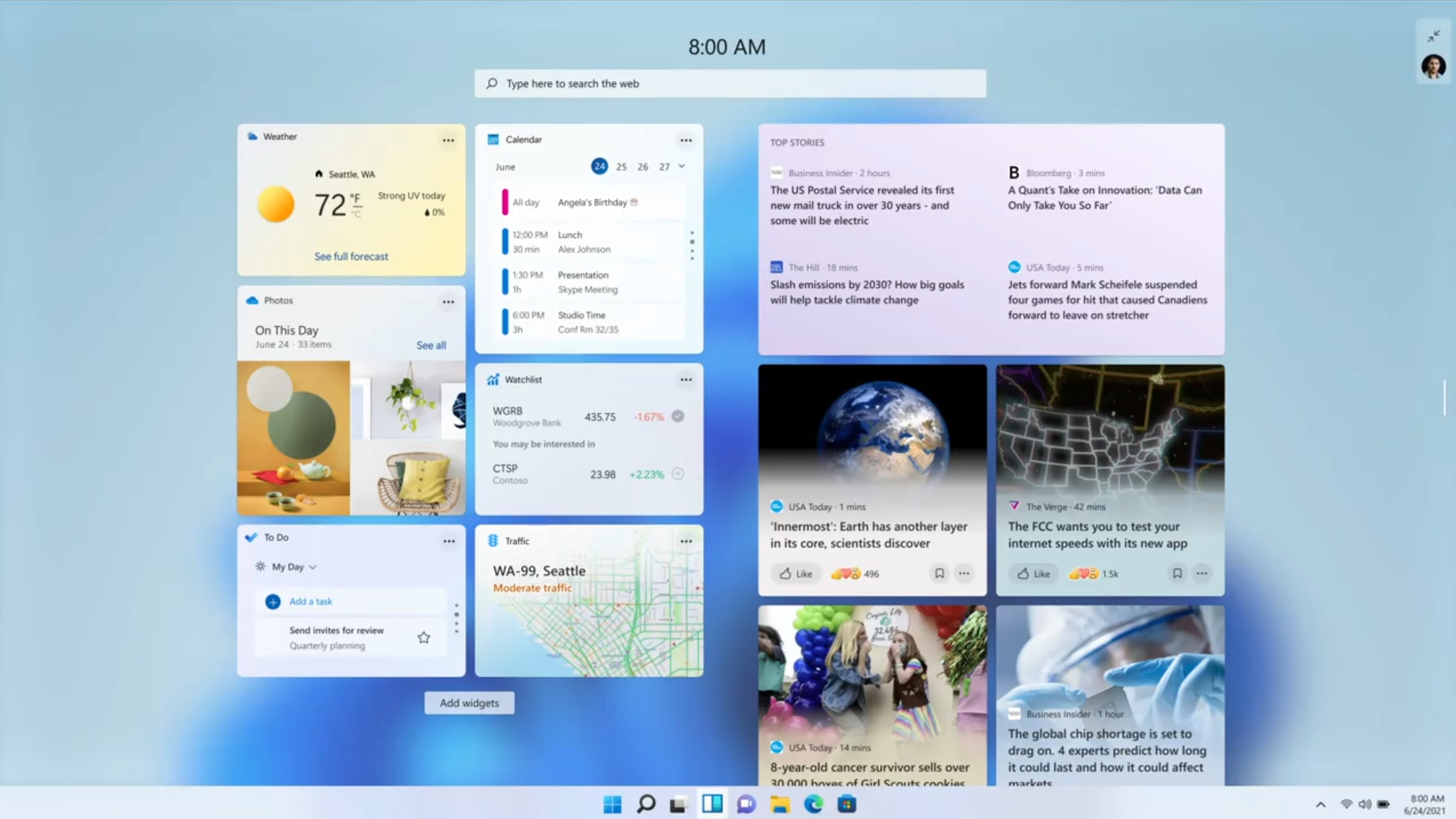
Gaming on Windows 11
Gaming will be a much bigger focus in Windows 11, with the sluggish and frustrating-to-use Windows 10 Xbox app replaced by a new Game Pass app that enables you to buy, manage and remove games, making it easier for you to access and download games, from Doom Eternal to – soon – Halo Infinite.
HDR will also be supported on compatible machines, offering improved lighting and contrast for gaming and viewing media. Direct Storage is also here, with the main game assets able to be downloaded and installed, enabling you to play your games even faster than before.

Improved Wi-Fi in Windows 11
It looks like Windows 11 could come with a decent upgrade to your device's Wi-Fi capabilities, as Qualcomm announced it has worked with Microsoft, along with other laptop makers and even Valve, to bring Wi-Fi Dual Station with Qualcomm 4-stream DBS technology to compatible machines.
We explain more about how this will boost Wi-Fi in Windows 11, but it looks like it will be particularly useful for gamers, as it will use multiple Wi-Fi bands at once to help reduce latency. This could be a killer feature for Windows 11.

Windows 11 Touch improvements
Tablet mode has been one of Windows' weaker points ever since Windows 8, and the new tablet features that Microsoft showed off for Windows 11 could be key to the operating system's fortunes, especially with future Surface products in the pipeline from Microsoft – to have a new, numbered operating system for its upcoming tablets could be a big selling point for new users.
At the event, Microsoft touted bigger touch targets and easier ways to move windows around, and better rotate optimizations, for example in how windows are rearranged, so you don't lose track of the applications you were using.
Gestures used with the trackpad of the Surface models are also coming to the touchscreen, bringing in some familiarity here. Haptics is also coming to Windows 11 when you use a stylus for better feedback when drawing or sketching.
The touch keyboard has also been redesigned, with a smaller keyboard just for your thumb, and emojis ready to be used. Microsoft says dictation will also be improved, alongside voice commands, with 'delete that' options and more.
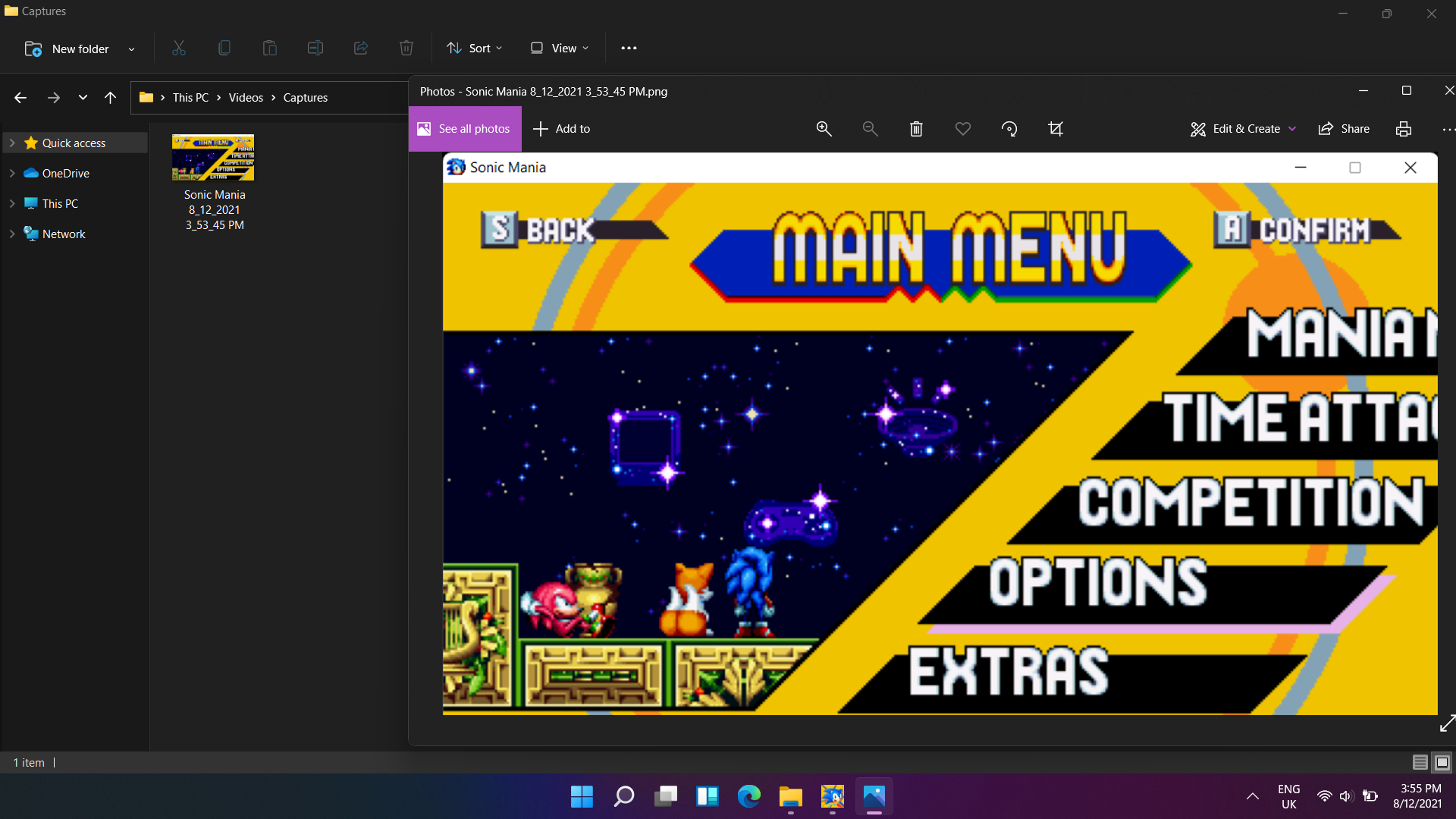
Add a personalized touch to Windows 11
Microsoft has certainly given Windows 11 a more modern look than what we saw in Windows 10, but there's always the risk that it might not be to your taste. No need to worry though, as it takes very little time and effort – and, pleasingly, no money! – to inject some personality into Windows 11, customizing the look of the operating system in various ways to make it your own.
Perhaps the easiest way to completely change the look of Windows 11 is to apply a new theme, and there are a good handful of options already available for you to try out, but if the ones that come with the OS don't suit you, you can download more from the Microsoft Store.
There are also familiar customizations such as setting a personal desktop background as either a static image or a slideshow, and you can tweak system color options – including dark mode. You can even make adjustments to the taskbar if you like, so your finalized Windows 11 doesn't need to look anything like the out-of-box version of the OS.
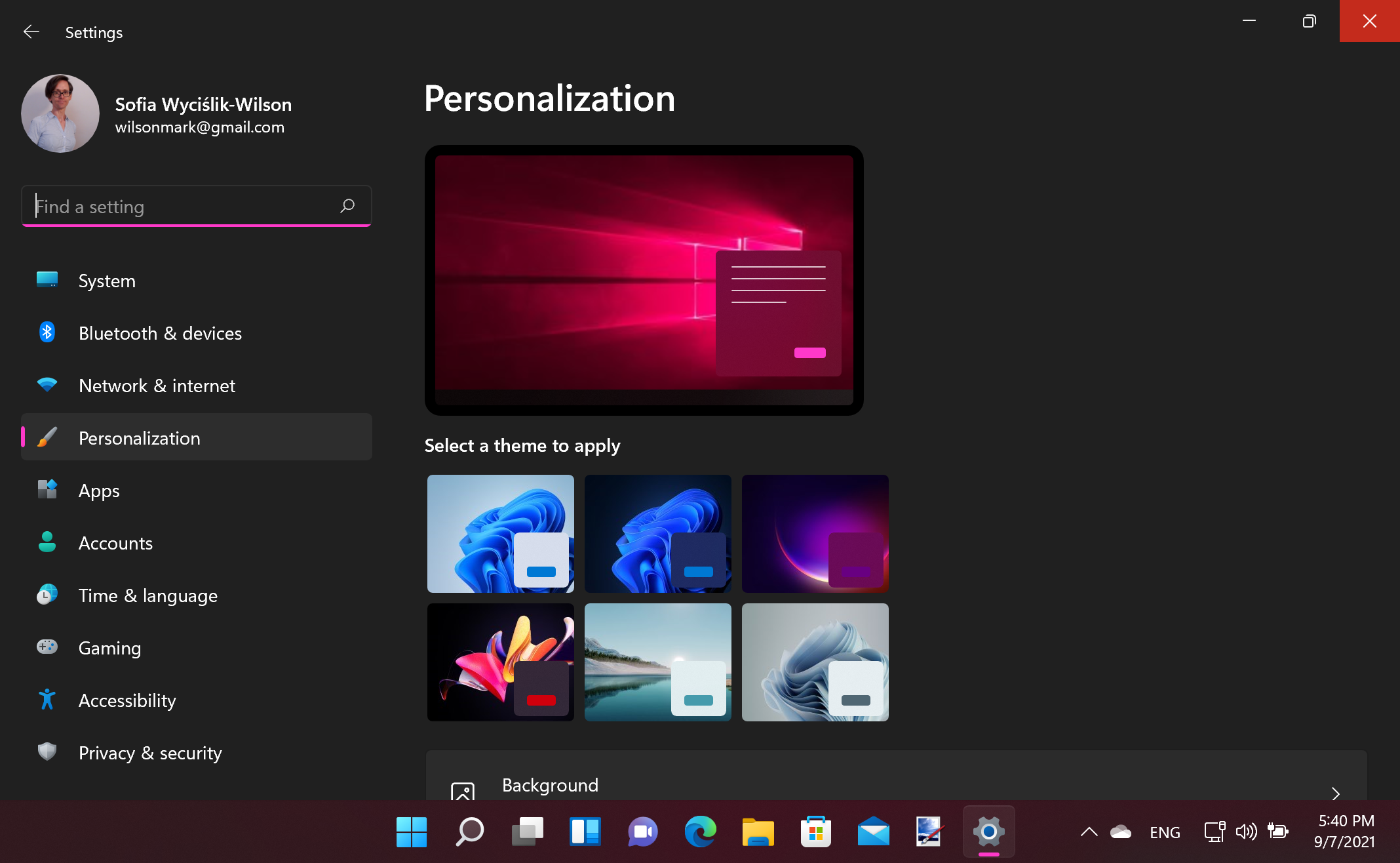
Are there issues with Windows 11?
No new operating system will have a completely flawless launch, so despite being in beta through the Windows Insider Program, a few issues have already popped up. Thankfully the ones discovered so far are nothing serious and some of them are only appearing for a few users so if you wanted to start downloading the OS on launch day, don't let this stop you.
The biggest problem on Microsoft’s status page for Windows 11 listing known issues is compatibility problems with Intel Killer network drivers which is causing websites and video streams to be slow and sluggish. A memory leak issue has also been reported on Reddit, with at least some folks are finding that when they close an instance of File Explorer, it isn’t releasing the RAM it used.
We have a run-through of most of the currently known issues with Windows 11 and we will be keeping this up to date as more reports come in with any new Windows 11 problems and how you can fix them, but nothing system-breaking has appeared so far.

What devices are shipping with Windows 11?
If you tuned into Microsoft's Surface event on September 22 then you might already have seen that Windows 11 will be pre-installed onto the Surface Pro 8, Surface Go 3, and the Surface Laptop Studio. This isn't surprising as all these products have been released on the same date that Windows 11 became available for public download so Microsoft will want to push its latest operating system.
If the Microsoft Surface family of products isn't your style though, other brands like Dell, Asus and HP have all released pages online that specify what devices are Windows 11 ready. Note that many won't come with the new operating system installed, but as they all meet the minimum system requirements, you can simply buy the laptop or 2-in-1 as normal and then update it yourself.

Microsoft claims Windows 11 is a "new era for the PC"
It's worth remembering that Windows 11 is the first major upgrade to the software platform since the launch of Windows 10 back in July 2015, and so marks a crucial point for Microsoft.
Heralding its new offering as "an exciting milestone in the history of Windows", Panos Panay, Microsoft's Chief Product Officer for Windows and Devices noted that, "a new era for the PC begins today".
In a company blog post, Panay added that "there's never been a better time to buy a PC", and that, "whether it’s to work, create, connect, learn or play, the PC will continue to play a relevant and lasting role in our lives. No other ecosystem has the breadth and scale that the Windows ecosystem does to meet the needs of people whether they’re creators, developers, students and educators, business and gamers at every price point and in every form factor."
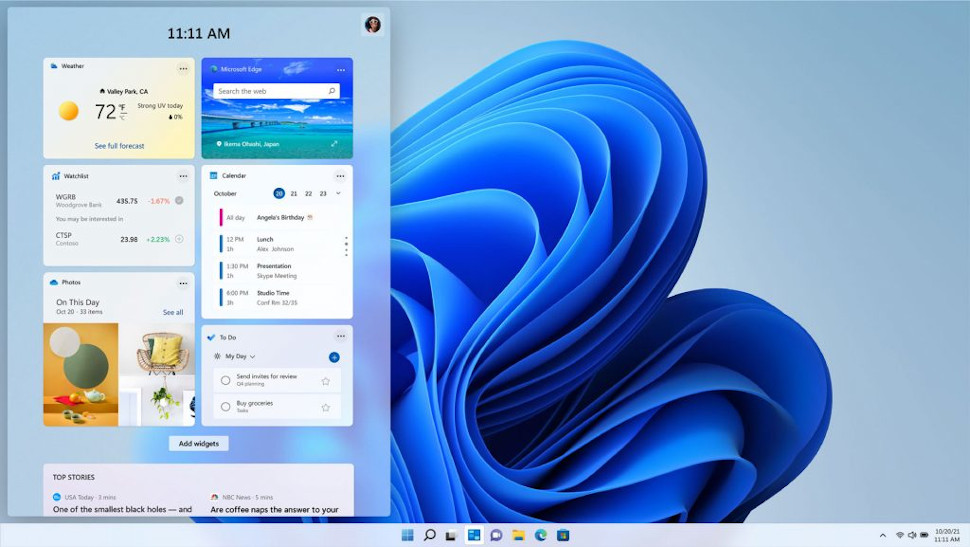
Should you install Windows 11?
As the saying goes, good things come to those who wait. While it may be tempting to give Windows 11 a try straight away, we recommend holding on a few days, or even weeks, before you grab the new operating system.
Why? After all, our Windows 11 review is pretty glowing, and it brings plenty of new features that many people will be keen to try out.
However, every major operating system launch comes with its fair share of issues, as we've mentioned above, so getting the very best experience might require letting other people do the early testing for you. Microsoft will be working hard to identify and fix problems as they occur, which is why it’s a good idea to hold fire for a few days or weeks. Let other people encounter those problems first, then in a few weeks, download Windows 11 safe in the knowledge that most problems will be fixed.
This is especially important if you were planning to install it onto a PC that you use daily, such as for work or study. If it’s working fine with Windows 10, it’s best to hold off for the moment. Otherwise, you may find that Windows 11 has messed a few things up, and you’re stuck with a PC that’s not working correctly.

How to spot fake Windows 11 downloads
Windows 11 is out now, and it's relatively easy to download and install it, but this does mean that you should be vigilant about where you download Windows 11 from, as there are fake downloads out there that could catch you out.
To make sure you're only installing the official release, only download Windows 11 from Microsoft itself.
You should also check out our guide on how to spot fake Windows 11 downloads for more information on keeping yourself protected.

Issues with Cloud Gaming on Windows 11
Cloud gaming platform Shadow has told its users that they shouldn’t try to install the Windows 11 upgrade for Windows 10 just yet – advice that could be well heeded by all PC gamers, who should at least have caution at the forefront of their minds.
With Windows 11 being previously available to the public as a beta via the Windows Insider Program, It's possible that bugs have been detected as Shadow asserts that it isn’t ready for cloud PC installations in an email to subscribers.
The email states: “Today, Microsoft will officially launch Windows 11. Its release will be gradual, with potential bugs and issues early on. With this in mind, we will monitor the initial performances of Windows 11 before taking any action.
“This will allow us to guarantee strong performances and an overall high quality of service when we do make the eventual transition to Windows 11. Please do not update your Shadow to Windows 11 until further notice.”
The email concludes by letting subscribers know that they’ll be told when Windows 11 is ready to go on their cloud PC installation, and in the meantime, the Shadow team will continue to run tests on the OS to ensure suitability and that the service is “fully optimized” for Windows 11.
This is only a single provider, but if you use Cloud Gaming services then you may need to ask around for other experiences using Windows 11 before you give it a try yourself.
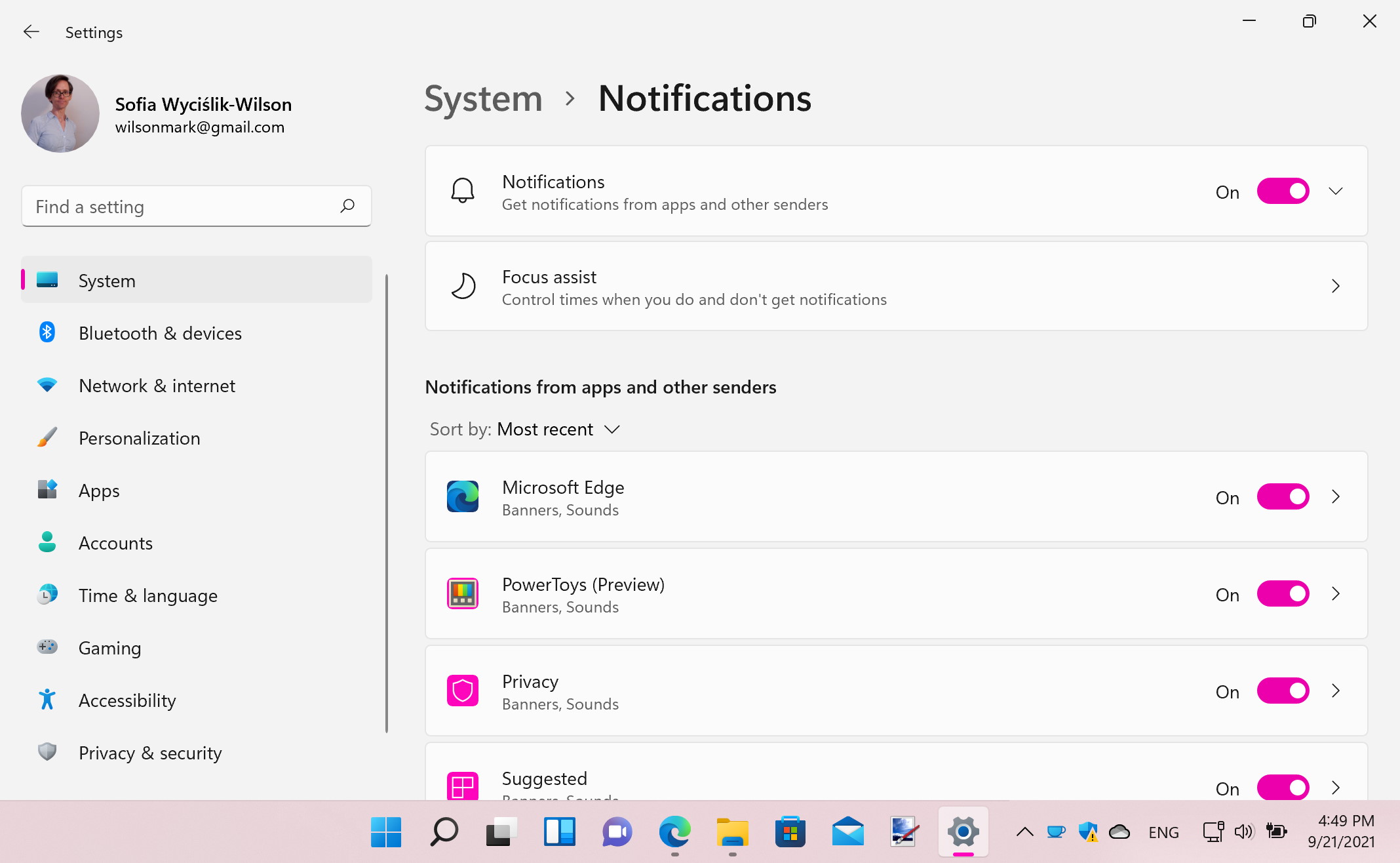
How to manage notifications in Windows 11
You almost certainly have a selection of apps installed on your computer, and many of these use notifications to let you know about things. A news app can alert you to the latest headlines, an email app will let you know when you have new mail, and your chat app will inform you of new messages that need your attention.
Thankfully, you can set all this up in Windows 11 with relative ease, or turn them off completely if you don't like the interruption. If you're happy with the current Windows 10 experience (in which notifications are displayed in the lower right-hand corner of the screen, just above the clock in the Taskbar) then great news – you won't have to do any configuration as this is the default for Microsoft's latest OS.
Fort everything else though, there are plenty of ways for you to adjust your notifications in Windows 11 to best suit your needs.
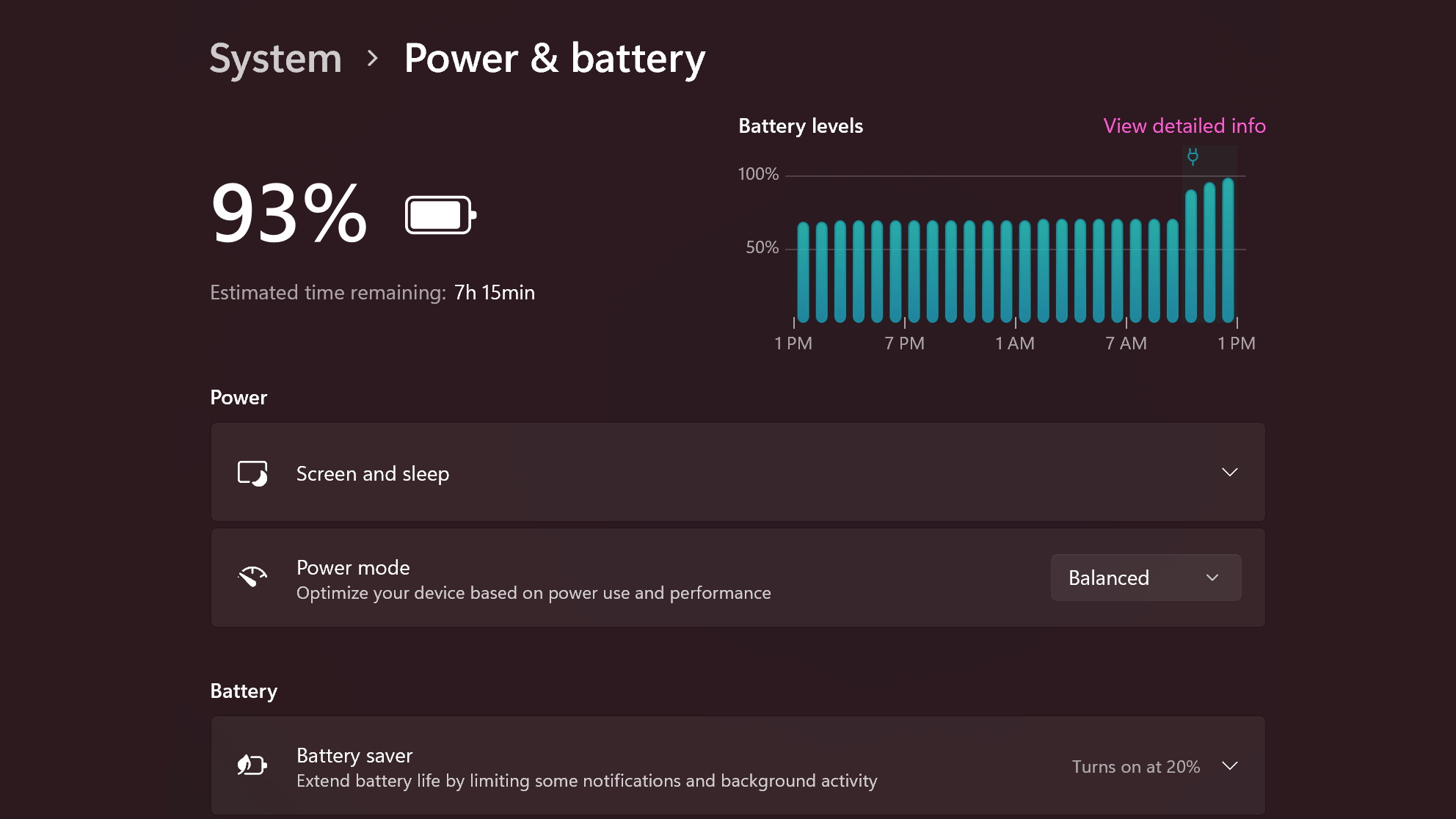
How to manage power options in Windows 11
Microsoft has always given Windows users a good deal of control over how their computer uses power, and this is something that continues with Windows 11.
While managing power consumption may be something that you most readily associate with laptops and a desire to maximize battery life, power options can also play an important role for desktop users.
Desktop user may not have to worry about how long a battery is going to last, but Windows 11's power option remains important. Thankfully, Windows 11 has made it easier than ever to keep track of power consumption, Sleep Mode and detecting what apps are draining your device's battery life.
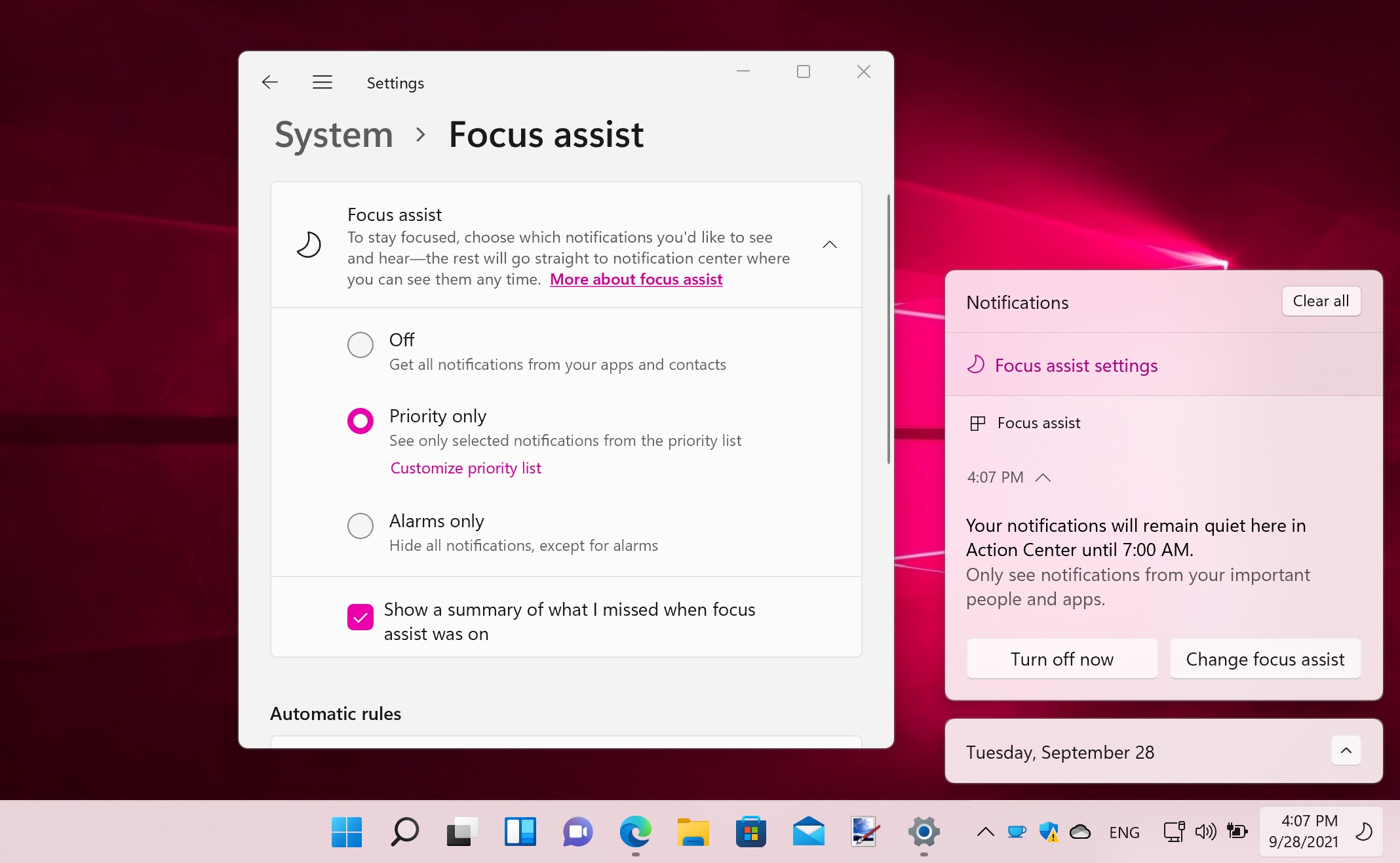
How to us Focus Assist in Windows 11
Do you ever get distracted when you should be doing something important? Your computer is supposed to be a tool to help you get things done. This might mean getting on with work, playing games, watching movies, writing emails, or just browsing the web, but there are all manner of distractions that can pull you away from what you're trying to do.
If you're sick of being pestered by notifications when you're trying to do something else, you could benefit from Windows 11's Focus assist feature. This is a simple but powerful function of Windows 11 that enables you to configure rules that determine when notifications about new emails, messages and so on are muted.
There are many customization options that let you do things like set a schedule, create priority lists and you can even optimize for different monitors if you use multiple displays.
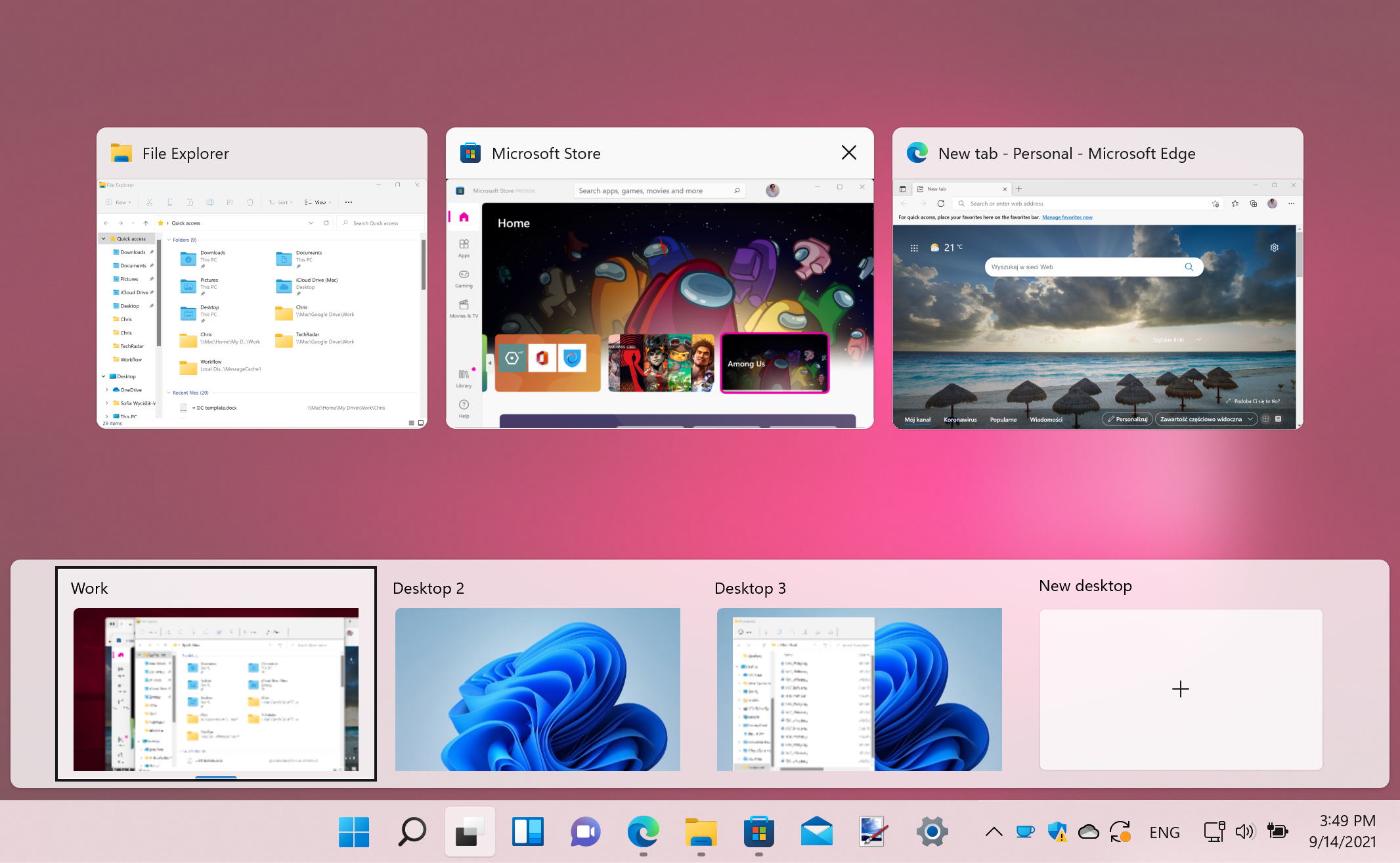
How to use virtual desktops in Windows 11
Windows 11 offers excellent support for virtual desktops, which allow you to use several desktops, and switch between them easily. This allows you to keep organised by having separate desktops for work and pleasure, for example.
It's a great way to have some of the productivity benefits of multiple monitors, but with a single screen, so check out our guide on how to use virtual desktops in Windows 11 for an in-depth look into this feature.
- Find out where to buy Windows 10
from TechRadar - All the latest technology news https://ift.tt/35NZk9d
